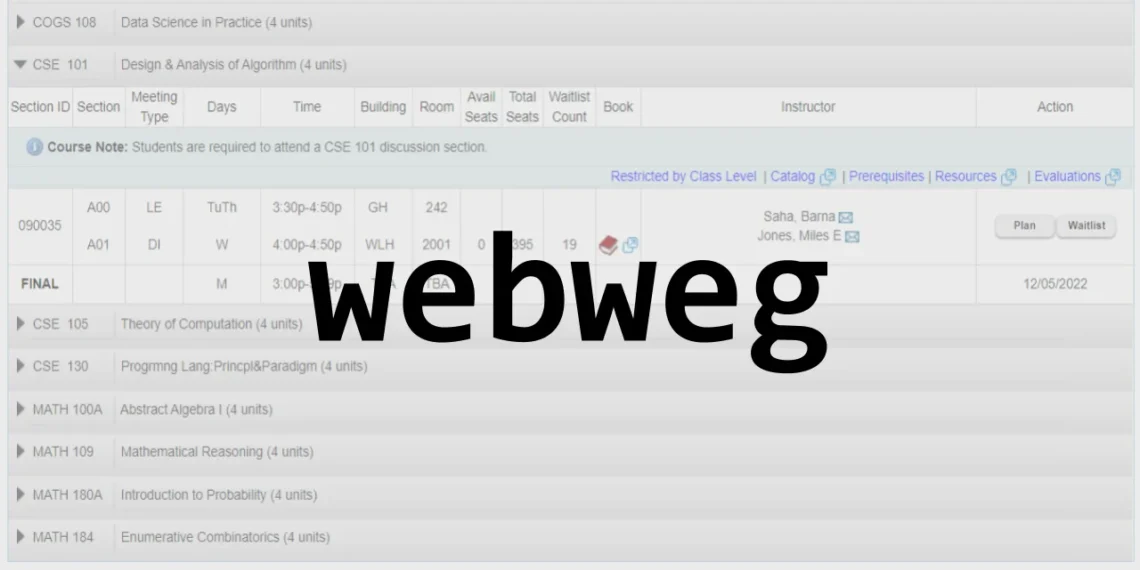WebReg UDel: WebReg (Web Registration) is the official system used by students at the University of Delaware to manage class enrollment for each term. Through WebReg, you can:
-
Add / drop / swap courses
-
View your class schedule
-
See your registration appointment time
-
Check whether you meet prerequisites or need instructor permission
-
Handle waitlists (if a class is full)
-
See error messages or holds that might block registration
Because registration windows are limited and popular classes fill fast, knowing WebReg well gives you a competitive edge in securing your ideal schedule.
Beyond students, staff and advisors with the appropriate UDSIS security access also use WebReg to assist students, register them, or override certain restrictions.
In sum, WebReg is central to planning your academic path each semester at UDel.
How to Use WebReg: Step-by-Step Guide
If you’re new to the UDel system, here’s how to navigate WebReg and get your courses locked in. The WebReg Student Guide provides a detailed walkthrough.
-
Log in & Access WebReg
-
Log into My UD / UDSIS (UD Student Information System) via your UDel credentials.
-
Navigate to “My Class Schedule and Registration (WebReg)” or search “WebReg.”
-
-
Select Term / Semester
Choose the academic term (e.g. Fall, Spring) for which you are registering. -
Search / Browse Courses
Use the course catalog or search interface in WebReg or linked course search tools (often via UDel’s registrar pages) -
Add a Course
Enter the Course ID / Subject + Number or use the interface to select a section.
Click “Add Course(s)” to enroll. Some courses might require you to specify credit hours or instructor. -
Drop a Course
If you want to remove a course, click the “Drop” button next to it in your current schedule. Confirm to finalize -
Swap a Course
To swap from one course to another in one action: use the “Swap” feature. Provide the replacement course ID and the system will handle the drop + add in one go. -
Edit / Change Components or Credits
Some classes have components (e.g. discussion or lab sections), and you may edit those parts or change credit amounts (for variable credit courses). -
Confirm & Review
After changes, double check that your schedule is correct and free of conflicts. Re-visit your degree audit / planner to ensure these courses count. -
Watch for Errors / Holds
If WebReg gives you error messages (e.g. prerequisites not met, class full, or a hold on your account), you’ll need to resolve them before registration succeeds -
Waitlist / Course Permits (if needed)
For full or restricted courses, you may be able to join a waitlist or submit a course permit / override request via departmental forms after official registration periods
That’s roughly the WebReg workflow. If you follow the student guide, you’ll be well prepared to enroll smoothly.
Common Errors, Holds & Troubleshooting in WebReg
Using WebReg isn’t always smooth—many students encounter issues. Here are some frequent problems and how to resolve them:
Holds & To-Do Items Preventing Registration
If you have a hold on your student account (financial, advising, immunization, etc.), WebReg may block you from adding courses. Check your Holds & To-Do List tile in UDSIS to see what needs resolution.
Prerequisites / Requisites Errors
If you haven’t satisfied a course’s prerequisite or corequisite, WebReg will not allow enrollment. You may need to contact the department or instructor for permission or waiver.
Class Full / Waitlist
When a class is fully enrolled, WebReg may offer a waitlist option. If waitlisting is permitted, you’ll be automatically added when a slot opens. If not, you may need departmental permission.
“Closed Class / Reserved Seat / Instructor Consent Required”
Some courses restrict enrollment to majors, require departmental permission, or are closed to general students. WebReg will show those constraints. You must contact the offering department for override.
Delayed Updates in Systems
Sometimes changes you make (adding or dropping) may not immediately appear across all UD systems (e.g. degree audit, planner tools). There may be overnight delays.
Swap / Component Issues
Swapping classes or editing components (e.g. lab vs lecture) can fail if course sections are incompatible or constraints exist. Double confirm both components are compatible before swapping.
If you hit an error message you don’t understand, use the WebReg Student Guide to decipher it, or contact the UD Registrar / department for clarification.
Best Practices & Tips for Using WebReg Successfully
To make the most of WebReg and avoid last-minute stress, adopt these strategies:
-
Plan ahead with Blue Hen Planner
Use the Blue Hen Planner tool to assemble multiple schedule scenarios in advance. That way, when your registration window opens, you know exactly which sections you want. -
Know your registration appointment time
UD assigns appointment times when you may first register. Mark it on your calendar so you don’t miss your opportunity. -
Have backup section options ready
Popular classes fill fast. Always pick alternate sections or courses in case your first choices are full. -
Monitor enrollment changes early
Drop/add periods open, so keep checking if seats become available or classes open up. -
Resolve all holds before registration begins
Don’t wait until registration opens to fix holds—financial, advising, immunization holds etc. can block you. -
Contact departments early for overrides or permissions
If a course requires instructor consent or has restricted seats, reach out ahead of time to improve your odds. -
Use WebReg soon after registration opens
Don’t wait—enter your selections early in your registration window to secure spots. -
Double-check your final schedule
After registration, confirm in multiple systems (WebReg, UDSIS, planner) that your courses are correctly recorded. -
Stay updated on deadlines
Be aware of drop/add deadlines, refund periods, and course withdrawal windows.
By combining proactive planning with flexible alternatives, you’ll be in much better shape when registration time rolls around.
How Staff & Advisors Use WebReg at UDel
While WebReg is primarily student-facing, staff and advisors have functions in the system too:
-
Assisting Students
Staff with UDSIS security access can open WebReg in staff mode—search for a student by ID or name, and perform add/drop/swap actions on their behalf. -
Using System Overrides
Staff may have access to overrides or permissions (e.g. closed class override, class limit override) to help students enroll in restricted courses. -
Advising Workflow
Advisors often help students build schedules in advisor systems and then guide the student in executing the plan via WebReg. -
Training & Support
The Registrar’s office provides refresher training (e.g. NSO Registration Refresher) and documentation to staff who register or advise students. -
Monitoring & Reporting
Each registration action is recorded and logged in UDSIS, enabling tracking of enrollment changes made by staff
Through this shared access, staff and advisors help smooth students’ path through registration, handle exceptions, and resolve issues that students may not manage on their own.
Conclusion
WebReg UDel is a core tool for University of Delaware students to manage their course enrollment, view schedules, and navigate registration complexities. Understanding how to use WebReg, anticipate errors, and apply best practices can make the difference between securing the classes you need or getting stuck in waitlists.
No matter your year or major, here’s what to remember:
-
Log in early when your appointment opens
-
Use the Blue Hen Planner to prepare
-
Be ready with backup options
-
Resolve holds in advance
-
Know how to handle swaps, drop/adds, and prerequisite errors
-
Leverage staff and advisors when issues arise
If you’d like, I can also put together a cheat sheet of WebReg error messages and solutions, or a video tutorial script you can follow step by step during registration.