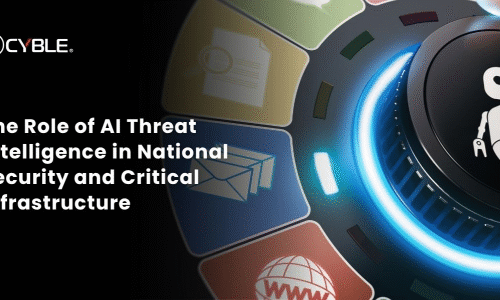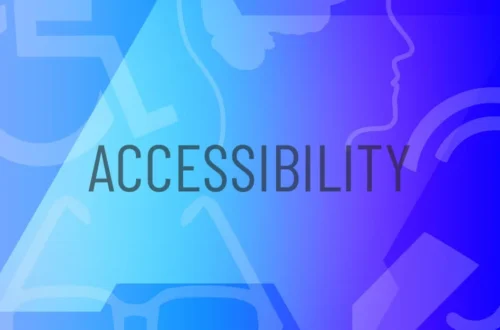1. What is the ZTE B760H?
Firmware ZTE B760H: The ZTE B760H is an Android TV box developed by ZTE Corporation, designed to transform regular televisions into smart TVs. It supports streaming apps, gaming, and multimedia playback. With its Android operating system, users can enjoy apps like YouTube, Netflix, Prime Video, and more directly on their TV.
However, for better performance, bug fixes, or to unlock new features, users often need to update or reinstall the firmware on their ZTE B760H device. Understanding how to manage the firmware is essential for keeping the box running smoothly and efficiently.
2. What is Firmware and Why It Matters
Firmware is the core software that controls how your ZTE B760H operates. It’s stored in the device’s internal memory and manages all hardware and system-level functions.
Updating or reinstalling firmware helps:
-
Fix system bugs or crashes.
-
Improve device performance and stability.
-
Add new features and security patches.
-
Restore the system if the device becomes stuck in a boot loop or fails to start.
Without the latest firmware, the device might experience slow performance, app incompatibility, or network errors — so keeping it updated is highly recommended.
3. How to Check Your Current Firmware Version
Before updating, it’s important to check your existing firmware version to ensure compatibility with the new file. Here’s how to do it:
-
Power on your ZTE B760H and connect it to your TV.
-
Go to Settings → About Device → Build Number / Firmware Version.
-
Note the version number (e.g., B760H_V1.0.12).
You should download the exact firmware version designed for your model to avoid system errors. Always verify the model number (B760H) before downloading any firmware files.
4. How to Update or Install Firmware on ZTE B760H
Updating or reinstalling ZTE B760H firmware can be done manually using a USB drive or via OTA (Over-The-Air) updates.
Method 1: OTA Update (Automatic Update)
-
Connect your ZTE B760H to the internet via Wi-Fi or Ethernet.
-
Go to Settings → About → System Update.
-
If an update is available, click Download and Install.
-
Wait for the process to complete. The device will reboot automatically.
Method 2: Manual Update via USB
If the OTA method doesn’t work, follow these steps for a manual update:
-
Download the correct firmware file (ZIP format) for your ZTE B760H from a trusted source (official ZTE website or verified firmware repositories).
-
Format a USB flash drive to FAT32.
-
Copy the firmware ZIP file onto the root directory of the USB drive.
-
Insert the USB into the ZTE B760H USB port.
-
Boot the device into recovery mode by pressing and holding the reset button (usually located at the bottom or side of the device) while plugging in the power.
-
Select “Apply update from USB” using your remote or keyboard.
-
Wait for the update to complete, then reboot the device.
Important: Do not unplug the power or remove the USB drive during installation to avoid firmware corruption.
5. Common Firmware Problems and Solutions
Sometimes, users face issues while installing or updating firmware on ZTE B760H. Here are common problems and their solutions:
-
Device stuck on logo: Reinstall firmware via recovery mode using a fresh file.
-
Update fails to start: Make sure the USB is formatted as FAT32 and contains only the update file.
-
Remote not working after update: Pair the remote again or reset the device.
-
No network connection: Reset network settings under Settings → Network → Reset.
-
Boot loop issue: Perform a factory reset from recovery mode and reinstall firmware.
These steps usually resolve 90% of update-related issues.
6. Where to Download Official ZTE B760H Firmware
It’s critical to download firmware only from trusted sources to prevent malware or bricked devices.
Here are the safest places to get official or tested firmware:
-
Official ZTE Support Website: www.zte.com.cn (navigate to Support → Downloads).
-
Authorized ZTE TV Box Forums: Forums like 4PDA, XDA Developers, or local tech communities.
-
Distributor or ISP portals: If your B760H was provided by an Internet provider, contact them for the correct firmware version.
Always verify that the downloaded file matches your exact model (ZTE B760H) and region version before installing.
Conclusion
Updating the firmware of your ZTE B760H is a vital step in maintaining device performance, stability, and security. Whether through OTA or manual USB installation, following the correct process ensures smooth operation and reduces risks of system errors.
Keep your firmware updated, download only from reliable sources, and enjoy a seamless Android TV experience with your ZTE B760H.
FAQs
1. What format should the firmware file be in?
It should be a .zip file, compatible with the device’s update system.
2. Can I install any firmware on my ZTE B760H?
No. Only install firmware specifically built for the B760H model to avoid system failure.
3. How long does a firmware update take?
Typically between 5–10 minutes, depending on file size and system speed.
4. What should I do if the device freezes after updating?
Perform a factory reset from recovery mode, then reinstall the firmware.
5. Is it safe to use third-party firmware?
It’s not recommended — use official or verified versions only for safety and compatibility.