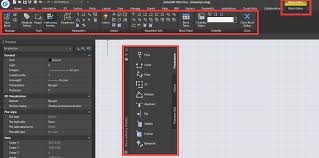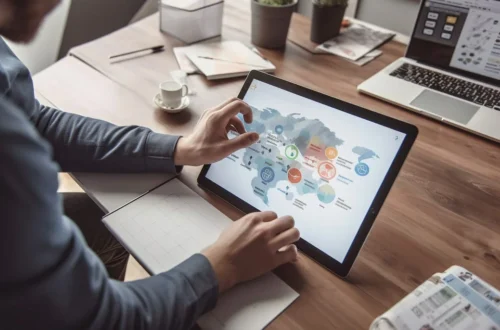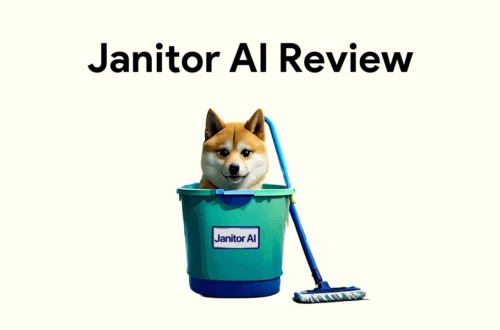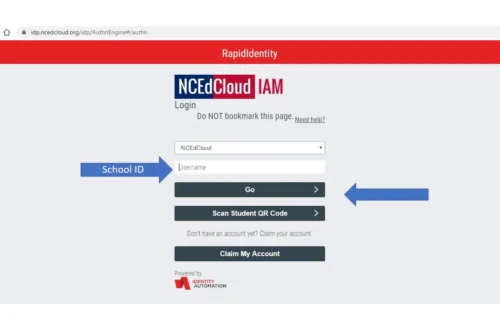1. Introduction to Dynamic Blocks in AutoLISP
Getting Parameter Value from Dynamic Block in AutoLISP are one of the most powerful features for creating intelligent drawings. Unlike standard blocks, which have fixed geometry, dynamic blocks can change shape, size, and orientation based on parameters such as distance, angle, visibility, or lookup values.
For CAD professionals, extracting and manipulating these parameter values programmatically can save hours of repetitive work. This is where AutoLISP, AutoCAD’s built-in programming language, comes into play. AutoLISP allows you to query, extract, and automate the use of dynamic block parameters. In this article, we’ll walk through the process of getting parameter values from dynamic blocks using AutoLISP, explore practical examples, and highlight best practices.
2. Understanding Parameters in Dynamic Blocks
Dynamic blocks are defined with parameters that control how the block behaves. These parameters can be thought of as “settings” or “properties” that modify the block geometry.
H3: Types of Parameters in Dynamic Blocks
Some of the most common parameter types include:
-
Distance Parameters – Control linear stretch or spacing.
-
Rotation Parameters – Allow a block to rotate around a base point.
-
Visibility Parameters – Show or hide specific parts of the block.
-
Lookup Parameters – Provide predefined values that modify multiple block aspects.
Each of these can be retrieved with AutoLISP if you know the correct property name.
H3: How AutoLISP Interprets Parameters
When you insert a dynamic block, AutoCAD creates a Block Reference (INSERT entity). AutoLISP doesn’t directly “see” the dynamic parameters in the same way a user does. Instead, parameters are stored as XData (Extended Data) or inside a block’s property collection, which can be accessed using Visual LISP ActiveX functions.
H3: Common Use Cases of Parameter Extraction
-
Batch editing: Updating hundreds of block references automatically.
-
Drawing automation: Using dynamic block sizes to drive design logic.
-
Data reporting: Extracting block dimensions or visibility states into tables.
3. Retrieving Parameter Values with AutoLISP Functions
Once you understand how parameters are stored, the next step is to query them with AutoLISP.
H3: Using vla- Functions for Block References
The most reliable way to get parameter values is through ActiveX (Visual LISP) functions. For example:
This function retrieves the value of a parameter from a dynamic block when given the block reference and parameter name.
H3: Example Code for Getting Parameter Values
Suppose you have a dynamic block with a “Length” parameter. You can run this code to get its value:
This routine asks you to select a block, then prints its length parameter in the command line.
H3: Troubleshooting Common Errors
-
Nil value returned: Usually means the parameter name is incorrect.
-
Wrong data type: Some parameters return numbers, others return strings.
-
Dynamic block not recognized: Ensure you are selecting a dynamic block, not a regular one.
4. Practical Applications of Extracted Parameter Values
Now that we can retrieve values, let’s see what we can do with them.
H3: Automating Design Adjustments
You can write AutoLISP routines that read a parameter and use it to update geometry. For instance, adjusting the spacing of objects based on the block’s “Width” parameter.
H3: Reporting and Documentation
Parameter values can be extracted into CSV or Excel files. For example, creating a door schedule by extracting the width and height of dynamic door blocks across a drawing.
H3: Integration with Other AutoLISP Routines
You can use parameter values as inputs for larger automation. For example:
-
Driving dimensioning scripts with block parameters.
-
Feeding values into custom drawing standards checks.
-
Using parameters in batch drawing generators.
5. Conclusion and Best Practices
Extracting parameter values from dynamic blocks in AutoLISP unlocks a wide range of automation possibilities. By combining parameter retrieval with scripting, you can automate reporting, adjust designs on the fly, and ensure consistency across large projects.
Best Practices:
-
Always check the exact parameter name (case-sensitive).
-
Use error handling to manage unexpected cases.
-
Document your AutoLISP routines so others can understand and reuse them.
-
Test on sample drawings before applying to production projects.
Dynamic blocks make drawings smarter. AutoLISP makes them work harder for you. When combined, they provide a powerful automation toolkit that saves time and improves accuracy.