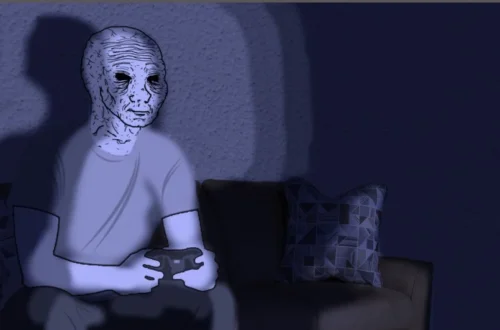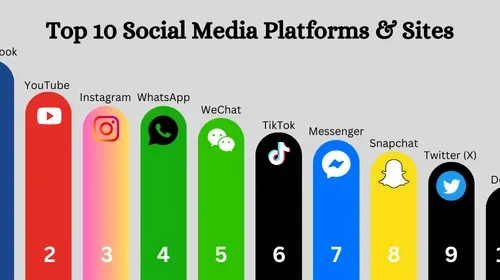ROM Dañado USA GoodN64: When dealing with Nintendo 64 ROMs and emulators such as Project64, you may encounter error messages or forum advice like “Bad ROM? Use GoodN64” or “ROM dañado (USA) – use GoodN64”. This can confuse many players. What does it mean? Why does GoodN64 matter? And how do you fix or verify your ROMs? In this guide, we’ll break down the concept, walk through practical steps, and help you correct ROM issues.
What Is GoodN64 & Why Is It Important?
GoodN64 is a utility used in the community of Nintendo 64 emulation to verify, rename, and classify ROM dumps.
-
It contains a database of known, verified ROM dumps.
-
It checks if a ROM file matches the expected checksum / hash / “good” dump, and if so it labels it with a marker such as “[!]” (or other notation) to show that it is a high-quality, correct dump.
-
It helps emulators (like Project64) avoid loading faulty, corrupted, or nonstandard ROMs.
In short: GoodN64 helps you distinguish between a good ROM (one that matches verified dumps) versus a bad or damaged ROM (which may fail, crash, or have glitches). Many emulators will refuse to load or will warn you if a ROM is not verified as “good.”
Because of this, when you see a message like “Bad ROM? Use GoodN64 & check updated INI” (or in Spanish, “ROM dañado? Usa GoodN64”) it means the emulator suspects your ROM does not match a known good dump and is advising you to validate it via GoodN64.
Understanding ROM Labels & Regions (USA, Europe, Japan, etc.)
When GoodN64 validates ROMs, it also considers region identifiers (USA, Europe, Japan, etc.) and game versions.
-
ROMs are often labeled with suffixes like (U) (USA), (E) (Europe), (J) (Japan).
-
GoodN64’s database might choose among multiple region versions based on a hierarchy (e.g., preferring USA if a good dump exists).
-
If your ROM is a USA version but it doesn’t match the good dump’s checksum, it’s considered mismatched or “bad/damaged” in that region category.
So “ROM danado USA GoodN64” would roughly translate to: a ROM in the USA version is damaged or doesn’t match the GoodN64 verification.
Emulators or frontends may block or flag such ROMs because playing a corrupted ROM runs risk of crashes, glitches, or incorrect behavior.
Common Causes of a “Bad / Damaged ROM (USA)” Error
Why might a USA-region ROM be flagged as bad or corrupted? Here are some typical reasons:
-
Corruption during download or transfer
-
The file didn’t fully download
-
File bits were altered, truncated, or damaged
-
-
Incorrect dump format or header errors
-
N64 ROM dumps may have different endianness (big-endian, little-endian) or different formats (.z64, .n64, .v64)
-
Some dumps include extraneous headers or metadata, making them mismatch the “clean” good dump.
-
-
Modified / hacked / ROM-hack versions
-
Patches or modded versions (hacks, translations, modifications) will change checksums and fail GoodN64 validation.
-
-
Wrong region or mislabeled ROM
-
You might have a Europe version but labeled as USA, causing mismatch in the USA category.
-
-
Obsolete GoodN64 database / missing updates
-
If your GoodN64 database is outdated, newer verified dumps may not be recognized, leading to false “bad ROM” labels.
-
The emulator may use an .INI or RDB file that is not up to date. (As forum advice says: “check updated INI”)
-
How to Verify & Fix a ROM Using GoodN64 (Step-by-Step)
Here is a practical workflow to verify and possibly fix a “ROM dañado USA / bad ROM” using GoodN64 and related tools:
Step 1: Download GoodN64 and related utilities
-
Get the GoodN64 executable (e.g. version 2.02a or a newer release).
-
Some guides suggest using a GUI wrapper tool (GoodWindows, GoodTools) to simplify batch verification.
-
Ensure your ROM folder is uncompressed (i.e. not in .zip, .rar) when testing
Step 2: Run GoodN64 on your ROM folder
-
In the GUI tool, choose Nintendo 64 as the system.
-
Set the directory containing your ROMs as the working folder.
-
Choose rename / verification mode. The tool will scan ROMs against its internal database.
Step 3: Interpret results
-
Good (verified) ROMs will be placed into a subfolder (e.g. N64ren) and renamed with markers like [!] indicating they match known dumps.
-
ROMs that are not renamed or flagged are considered suspicious or unknown.
-
Such ROMs might be genuinely bad, modified, or simply unrecognized by the current GoodN64 database.
Step 4: Replace or re-dump the ROM
-
For ROMs considered bad, you should try to obtain a known good dump (matching the USA region) from a reliable source.
-
If you own the original cartridge, you may re-dump it using proper hardware to get a clean, verified version.
-
Avoid using hacked or translated versions when you want a vanilla USA dump.
Step 5: Update RDB / INI / Emulator’s ROM database
-
Many emulators maintain an RDB (ROM database) or INI file listing recognized ROM metadata.
-
Make sure your emulator’s RDB or INI is up to date so that new good dumps are accepted.
-
After updating, refresh or reload the ROM list in your emulator.
Step 6: Test the ROM in the emulator
-
Try to load the newly verified ROM in your emulator (Project64 or others).
-
If the ROM still fails or triggers an error, double-check region, format, or emulator plugin compatibility.
By following these steps, many “bad ROM / corrupted” errors can be resolved.
Tips & Best Practices to Avoid ROM Errors
To minimize frustration and errors when dealing with N64 ROMs and GoodN64:
-
Use clean, verified dumps only — as opposed to random or shady ROM files.
-
Keep your GoodN64 database updated so newer verified dumps are recognized.
-
Maintain your emulator’s RDB / INI files in sync with updated dumps.
-
Be cautious with hacks / translations — they may alter checksums and break compatibility.
-
Match the correct region (USA vs Europe vs Japan) — don’t mislabel ROMs.
-
Normalize file formats / headers— use standard .z64 or properly structured files if possible.
-
Backup original ROM files before running renaming/verification tools.
Understanding Emulator Messages & Troubleshooting
When an emulator (like Project64) gives you a message like “Bad ROM? Use GoodN64 & check for updated INI”, it indicates:
-
The emulator tried to load the ROM, found that it doesn’t match expected internal metadata, and thus is refusing or warning you.
-
The advice is to validate your ROM with GoodN64 and ensure your emulator’s database files (INI, RDB) are current.
-
This is a safety feature: running an invalid or corrupted ROM can cause crashes, freeze, graphical glitches, or odd behavior.
If after validating a ROM you still encounter Unhandled opcodes / crashes:
-
Check whether the ROM is modified (hack).
-
Use a different plugin (video, CPU) in the emulator.
-
Check compatibility: maybe the ROM version is rare and not supported.
-
Try different ROM formats or re-dump from cartridge if possible.
Why GoodN64 Still Matters Despite New Emulators
Some might wonder: with newer emulators and ROM scanning tools, is GoodN64 still relevant? The answer is yes, for several reasons:
-
GoodN64 has a long-established database of validated N64 ROM dumps recognized by the community.
-
Many frontends, tools, and workflows still depend on GoodN64 for organizing and verifying ROM collections.
-
Emulators like Project64 still rely on GoodN64 / similar checks to validate ROM legitimacy and quality.
-
Other tools (like HyperSpin) use GoodN64-based databases to drive ROM listing / selection validity. For example, HyperSpin site hosts “Nintendo 64 – GoodN64 3.14 database” files.
Until there is a universal, up-to-date alternative that covers every dump, GoodN64 remains a standard in the N64 emulation community.
Conclusion
The phrase “rom danado usa goodn64” points to the problem of an N64 ROM (USA region) being flagged as damaged or mismatched by GoodN64 validation. This generally happens when the ROM’s checksum doesn’t align with a known verified dump. To resolve it, you must use GoodN64 (or a front-end tool) to scan and verify your ROMs, replace bad ones with proper dumps, keep your emulator’s databases updated, and ensure region / format correctness.